¶ Personal settings
From your personal dashboard, you can view and edit your personal settings. These apply to you as a user, acting in your own capacity.
There are additional settings for when you assume the role of a member of an organisation, and these are set from within and by the organisation.
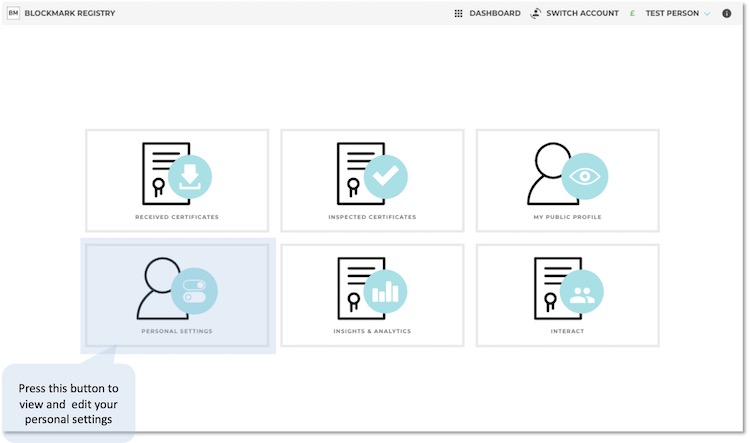
You will then see the following page with a menu of options.
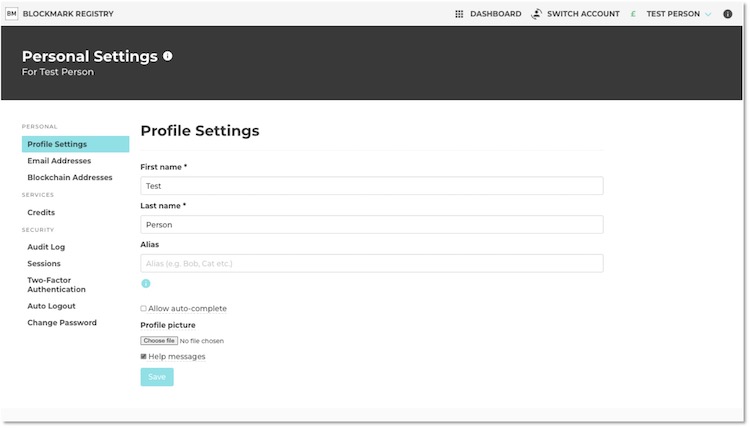
In this example, the name of the person is Test Person.
¶ Profile Settings
First name and last name. Your first name and last name will have been added when you registered your user account or when a certificate was sent to you personally. In the latter case, the certificate will have had your first name and last name included on it by the issuer in order for the certificate to apply to you.
You can edit your first name and last name, but this could cause a name mismatch on any certificates that have already been issued. If a certificate has been issued incorrectly, e.g. with your name misspelt, the issuer should be contacted and they can edit the certificate if they agree with you.
Alias. This optional field is for other nicknames or shortened names you might use formally, like Bob instead of Robert. If you add one, it will appear in brackets after your name on your profile page. If a certificate is issued to you using your alias, it will not generate a name mismatch.
Allow auto-complete. To help avoid typos and name mismatches, we can auto-complete your first name and last name when a certificate is being issued to you via an email address already associated with you. The issuer will see this result, which is why we make this optional. However, if they are about to spend credits issuing a certificate to your email address, it is very likely they already know your name.
Profile picture. At the very minimum your profile will just show your first name and last name. If you'd like to personalise it further, you can add a profile picture as a png or jpg file. This will be publicly visible.
Help messages. We provide some in-platform help messages, usually to help new users. Once you are familiar with the basic site functionality, you can untick this option to hide the messages. They are on by default to help new users. You can always visit this knowledge base by clicking the information icon on the far right of the top menu bar.
Press 'Save' once you have made any changes on this page.
¶ Email addresses
See this page for more information about this section.
¶ Blockchain addresses
More information about this will follow soon. You can read about the blockchain functionality here.
¶ Credits
This is the balance of credits you have on your personal account for doing certain things in a personal capacity. When your account was created, we gave you some credits so you can try features out. We may add features in the future that individuals can spend their own credits on and these will be itemised in the price list.
Note that when you spend credits on behalf of an organisation, the organisation's balance will change.
¶ Audit log
This table shows the date and time of certain activities you have performed, including logging in, issuing certificates, editing certificates, etc. It includes actions you have performed in a personal capacity or on behalf of an organisation you are associated with (i.e. switched to via the dashboard).
¶ Sessions
This is a list of your current active sessions, showing devices in which you are logged in to BlockMark Registry. For example, if you are logged in on both a laptop and a smart phone, you will see two entries.
The location information may not be accurate as it is based on the IP address of your device and whether that resolves to a geographic location. This may be your Internet service provider rather than where your device is physically located.
It is good practice to logout from a session when you are finished. You can end one or more sessions on other devices from this table. You can also set your account to automatically log out of all devices after a period of inactivity.
If you don't recognise a session, or one keeps appearing that you are sure is not you, your password may have been compromised. End the session and change your password immediately. You should also enable two factor authentication if this feature is not already in use.
¶ Two-factor authentication
You can set-up two factor authentication (2FA) to make your account security stronger. We make use of codes (tokens) that appear on authentication apps like Google Authenticator or Microsoft Authenticator that you use on your smart phone. This is more secure than sending you an SMS or email, as both these methods can be compromised.
After setting this up, we also provide some back-up tokens personal to your account that you can download and store securely for use when your authenticator app is unavailable. This can happen if you lose your phone, upgrade your phone, or change jobs.
To switch off 2FA, you will need to enter your password.
If you have a new phone and wish to move the 2FA across, the most secure way to do this is to use your old phone to log-in, go to the 2FA settings and switch 2FA off and then back on again. This will generate a new QR code for you to set 2FA up on your new phone. You'll also be given some new back-up tokens. Your old phone will no longer work / be needed.
If you are locked out of your account because you no longer have access to your authenticator app or back-up tokens, you will need to contact us. We will ask some security questions to establish your request is bona-fide and then we can reset your 2FA requirement so that you can log in and set it up again.
If you are also a member of an organisation, they have the option to stipulate 2FA is used for added security. Therefore, you may be asked to set this up when you log in / switch to an associated organisation even if you have not set this up for personal use.
¶ Auto logout
You can set a period of inactivity whilst acting in a personal capacity, after which you will be logged out of the platform.
If you are also a member of an organisation, there is a different inactivity period that can be set in the organisation settings. This applies for when you have switched account and are performing a role for that organisation.
¶ Change password
You can change your password by entering your old password and your new password.
Your password must be at least 8 characters long and cannot be just numbers. We also check it against a dictionary of common passwords and your user information to check that it is not too similar.
We recommend that you use a long password of upper and lower case letters, numbers and symbols, or a long sentence of different words. You can use a password manager to suggest and store the password. You should use a new password for each service, so the one you use here should not be in use anywhere else.