¶ Landing page
When you log in to BlockMark Registry you will reach the 'Select an account' page showing a button to reach your 'personal account', possibly one or more buttons to reach organisation accounts, and a button to 'register new organisation'.
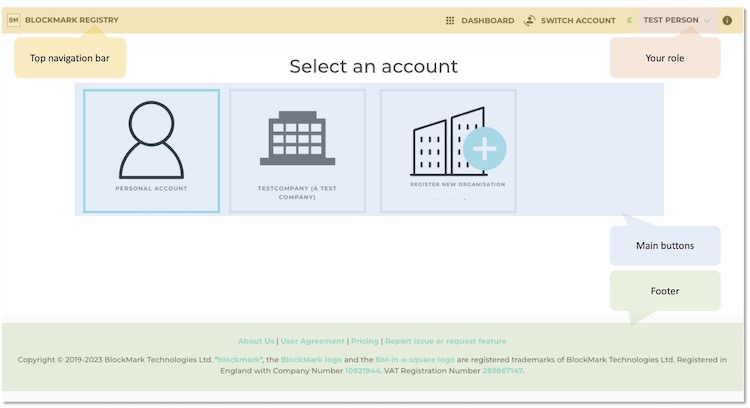
¶ Navigation
You are automatically set up with a personal space where you can adjust your settings and manage certificates that you receive in a personal capacity.
You can reach your personal dashboard by pressing the 'Personal account' button. This means you are now acting as yourself (for example, you can view your own certificates, share them with others, inspect other's certificates in your personal capacity, etc).
If you are affiliated with an organisation, you can 'Switch account' to return to the 'Select an account' page and then you can either create a new organisation or click through to one you are already a member of.
In doing so, you are now acting in the capacity of a member of the selected organisation, constrained by any associated permissions that you have been granted. This means you may receive, issue or inspect certificates on behalf of the organisation you are representing.
You can always see which role you currently have at the right of the top navigation bar. There is also a blue square surrounding your active account on the 'Select an account' page.
On the top navigation bar, there is also a clickable £ symbol. This takes you to either your personal settings page or your organisation's setting page, depending on your current role, primarily so that you can see or top-up your credit balance.
A green £ symbol indicates you have more than 100 credits, a yellow one that you have less than 100 credits, and a red one that you balance has reached zero. Here is the price list showing how credits can be spent.
The (i) icon on the top right brings you to this knowledge base.
The footer provides links to useful information in this knowledge base (for example the user agreement and pricing information). There is also a link to contact us if you wish to report an issue or suggest a new feature.
The copyright area includes links to our trademark certificates, company registration certificate, and VAT certificate. These have been self-uploaded on to this very platform, illustrating how you can manage and display your own company credentials on a webiste or digital document.
You can log out from the platform by clicking on your role at the top right. This logs you out fully from the browser instance, irrespective of your current role.
¶ Personal dashboard
This is where you can manage your certificates received in a personal capacity, as well as change settings relating to your user account.
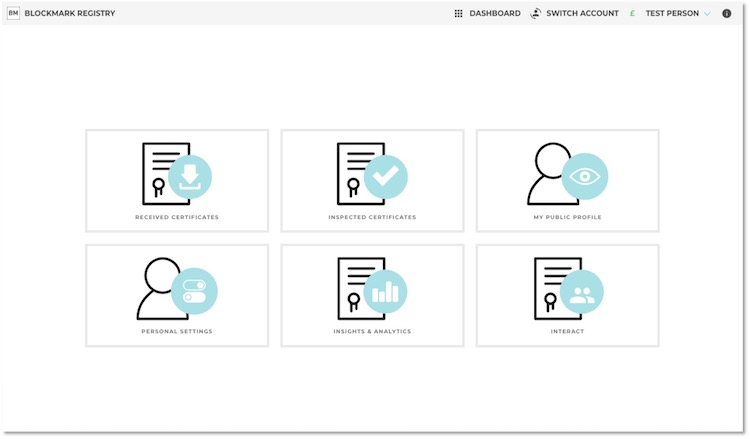
The options available are:
- Received certificates - view and manage certificates that you have received personally.
- Inspected certificates - view certificates that you have inspected in a personal capacity.
- My pubic profile - view your personal profile page.
- Personal settings - manage the settings of your user account, including linked emails and blockchain wallet addresses. Also manage and review all aspects of your account's security including your activity log, active sessions, automatic logout policy, two-factor authentication, and passwords.
- Analytics & Insights - view and analyse data relating to your personal profile and your received certificates.
- Interact - coming soon.
You may have noticed that we do not support the issuance of certificates in a personal capacity. Issuing certificates is an action currently restricted to organisations (including sole traders), which we consider can be legitimate accreditation or certification bodies.
¶ Organisation dashboard
When you switch to an organisation, you are presented with the organisation dashboard. Depending on the permissions that have been granted to you within the organisation, some of the buttons may be greyed out and non-functional. If you are the owner of the organisation account, you will have access to all the available functionality.
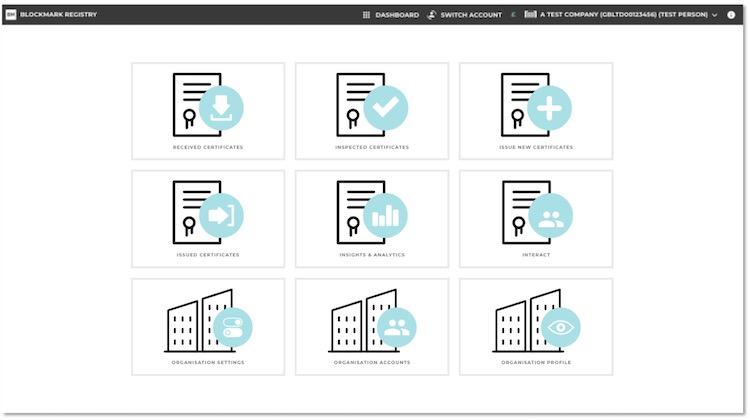
Note that your role as a user acting on behalf of the selected organisation that you are affiliated with is shown on the right of the top navigation bar.
The options available are:
- Received certificates - view and manage certificates that your organisation has received.
- Inspected certificates - view certificates that you and your colleagues have inspected on behalf of your organisation.
- Issue new certificates - setup and manage certification schemes and issue new certificates from them.
- Issued certificates - view and manage certificates that you and your colleagues have issued from your certification schemes.
- Insights & Analytics - view and analyse data about your organisation profile, your received certificates and, where applicable, your certification schemes and associated issued certificates.
- Interact - coming soon.
- Organisation settings - manage the settings and policies of your organisation, including security.
- Organisation accounts - manage the permissions of your organisation's users (staff) associated with your organisation.
- Organisation profile - view your organisation's profile page.