¶ Inspecting certificates
A key point of certificates is that they are there to be inspected.
Traditionally you might have photocopied an original certificate and kept that record on file along with the date on which it was seen. With digital certificates it becomes possible to keep a digital record of an inspection along with the data on the certificate at the time of inspection.
¶ Making an inspection
When you view a digital certificate page on the platform, you can press the 'Record Inspection' button.
You need to be logged in to record an inspection. If you are not, you'll be prompted to do so or to register as a new user.
If you are acting in your personal capacity (i.e. having switched to your personal user account), the inspection will be recorded for you personally after you have confirmed.
If you are acting on behalf of an organisation (i.e. having switched to one of your organisation accounts), the inspection will be recorded for that organisation. As such, you'll be prompted to confirm the inspection along with the details that will be recorded about you that will be included in the inspection record that others within the organisation might see.
Recording an inspection of a certificate is a great way to demonstrate you have performed some due diligence (for example checking a supplier is competent, insured, or appropriately accredited), undertaking your duty of care (for example checking someone is appropriately trained or an appliance is certified as safe), or simply to record the state of an important certificate at a point in time for future reference.
¶ The inspection record
Having made the inspection, you will be shown the record that details the certificate along with the date and time the inspection was made.
The table shows the data on the certificate for each field at the time of inspection and at the current time. If the two instances for a given field are identical, a green tick indicates the data is unchanged.
When this page is shown immediately after an inspection, it is very unlikely there will be any discrepancies, but if you view the certificate's inspection record later in the future, some of the data might have been edited or the status might have changed (such as the certificate having expired or been suspended).
Custom field data for a particular certificate is also listed, and if any custom fields in a certificate scheme have been suspended, they are listed separately below the table.
Custom fields only became part of the inspection record in November 2023, so if you have recorded an inspection prior to this, the original data in the custom fields may be blank.
If the certificate has a pdf version that is viewable (this option is set by the certification scheme owner), then an 'inspection copy' of the certificate at the time of inspection will also be shown in the inspection record. This is a bit like you taking a photocopy of the certificate and keeping it on file.
You can also inspect 'self-uploaded' certificates in the same way, keeping a record of the status and evidence provided at the time of inspection.
¶ Inspected certificates
You can view all the certificates you have inspected personally by pressing the Inspected Certificates button on your personal dashboard.
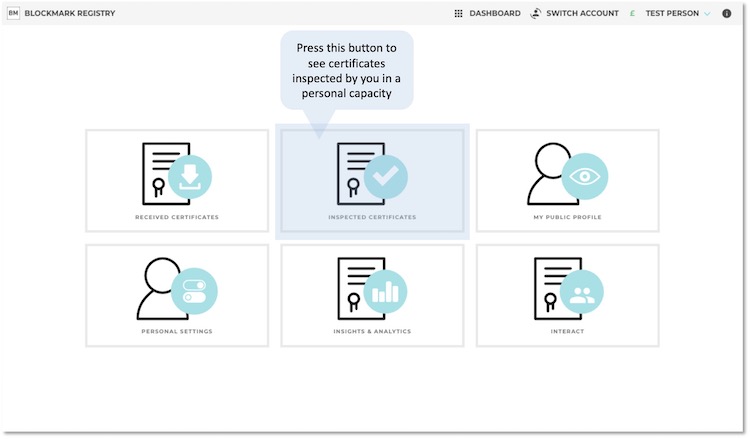
You can view all the certificates you and your colleagues have inspected on behalf of an organisation by pressing the Inspected Certificates button on your organisation dashboard.
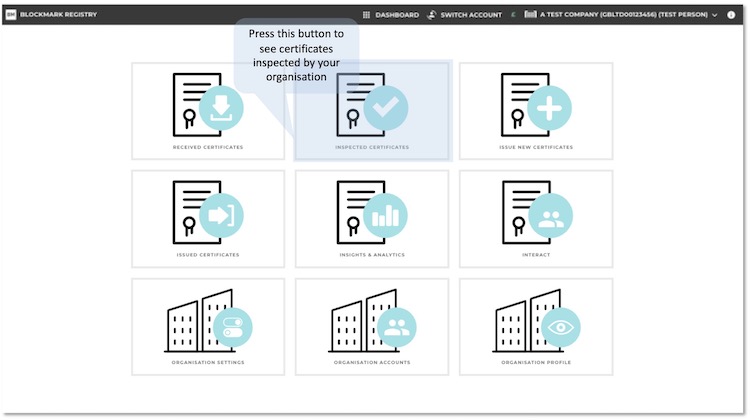
In both cases you will be shown a page with a number of tabs along the top relating to different types of inspections.
These will show the data as a table of the certificate inspections, which can also be displayed as a card view. Both formats include information about the certificate and the inspections.
You can also easily view the digital certificate or view the inspection record by pressing the appropriate button alongside each entry.
Inspections can also be stored in folders. This is a good way of grouping inspections if they relate to a due diligence task or a specific project.
-
Your inspections: this shows the certificates that you have inspected. The recipient (accredited entity) of the certificate will have a record that you have done so (see below).
-
Inspections by others: this shows your certificates that have been inspected by others, including which user or organisation performed the inspection.
-
Issued certificate inspections: (for organisations) this shows the inspections of certificates that you have issued. This is useful to understand which certificates are being looked at and therefore how valuable or effective your certification scheme is. Note that you are not able to see who has made the inspection.
-
Your self-presentations: Self-presented certificates are a special kind of certificate, defined by the certification scheme, which can be 'presented-back' to the issuer. A good example is a membership card for entry to a venue or a health-declaration to access a facility. This page records when you (or a colleague in the case of an organisation account) made a self-presentation to the issuer.
¶ View inspections of one certificate
If you are the recipient (accredited entity) of a certificate, you will see a 'View Inspections' button on the digital certificate page. This will show you a list of people or organisations that have inspected your certificate and when the inspections were performed.
Note that this information is not available in this format/from this button to the issuer of the certificate or another viewer of your certificate.
¶ Audit log
Inspections are recorded in the audit log for a certificate, so if you 'View Audit Log' on a digital certificate page, you may see some entries marked as 'Inspection'.
Note that these entries are private logs, indicated by the blue privacy icon. This means that the entry has restricted viewing rights: Recipients of the certificate can see inspections made by others (consistent with the view inspections table explained above) and those making the inspection will see the respective entry as well (consistent with their inspected certificates page).